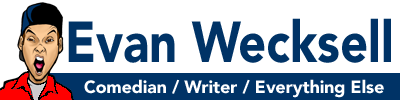There I was, doing my first virtual event of a brand new program…
Covid-19 had erased all my spring comedy gigs so I had to pivot quickly. Rather than just promote my comedy virtually, I created a mental health talk about how to feel less overwhelming during Coronavirus and I was fortunate enough that a school had me to the talk.
I had a modest audience join my Zoom meeting from the start. About halfway through some stragglers joined and all of a sudden I lost control of screen and everyone was forced to see extremely inappropriate content. I tried to take the screen back, but then lost it. My screen was suddenly littered with racial slurs, graphic whiteboard writing and I was thrown for a loop and the staff member supervising was horrified. I am Zoom-fluent, but I was not Zoom-secure. I eventually kicked out the trolls, but the damage was done. Despite persisting and finishing the talk, and kudos to the students who stuck around till the end, there was no mistaking that after a quick internet search, I was Zoom-bombed.
When groups publicize their meeting links and passwords, technically anyone can join that meeting and because I did not take inventory of all my settings, assuming being a host was enough, I paid the price.
So I just wanted to share a quick rundown of things to check-off to make sure your event isn’t like a house on Halloween that is set to be egged.
The Security Button
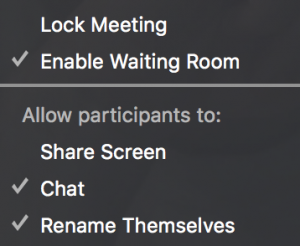 This is a new feature in Zoom’s upgrade. Clicking on that button alone can give you the options to curb zoom-bombing then and there:
This is a new feature in Zoom’s upgrade. Clicking on that button alone can give you the options to curb zoom-bombing then and there:
Allowing participants to screen share probably would have prevented my situation altogether. For me it was checked, but once you uncheck it is going to be your screen and your screen only.
Usually having your guests chat is beneficial especially when asking for feedback, but if there is a troll afoot then unchecking ‘chat’ can prevent verbal harassment from them towards your sane guests. Also, if the guests are strangers to you, you can prevent guests from renaming themselves in case they’re going to use a vulgar name.
Two other options are really helpful:
You can have a ‘waiting room’ before you open the doors to the event. So if they are arrive early it’s not like they are watching you set up. Also, you can make some in your group a co-host and you can message people in the waiting room. So if your event is for a school, you can ask each guest for their name and you can cross-check it with a school directory. There is also email authentication so each guest can set up an account rather than be a stray that wanders in.
Finally, “lock meeting” means no more people can enter after you start up. In my situation, the bombers showed up halfway, which was probably their intention. So preach punctuality to your attendees.
Email authentication is another option where you require users to sign up in Zoom. In addition, in the waiting room you could have a member of your group check people in to confirm they are allowed to attend.
There are many other tools as mentioned on this page, but addressing all the aforementioned features should put you well on your way to a distraction-free event.